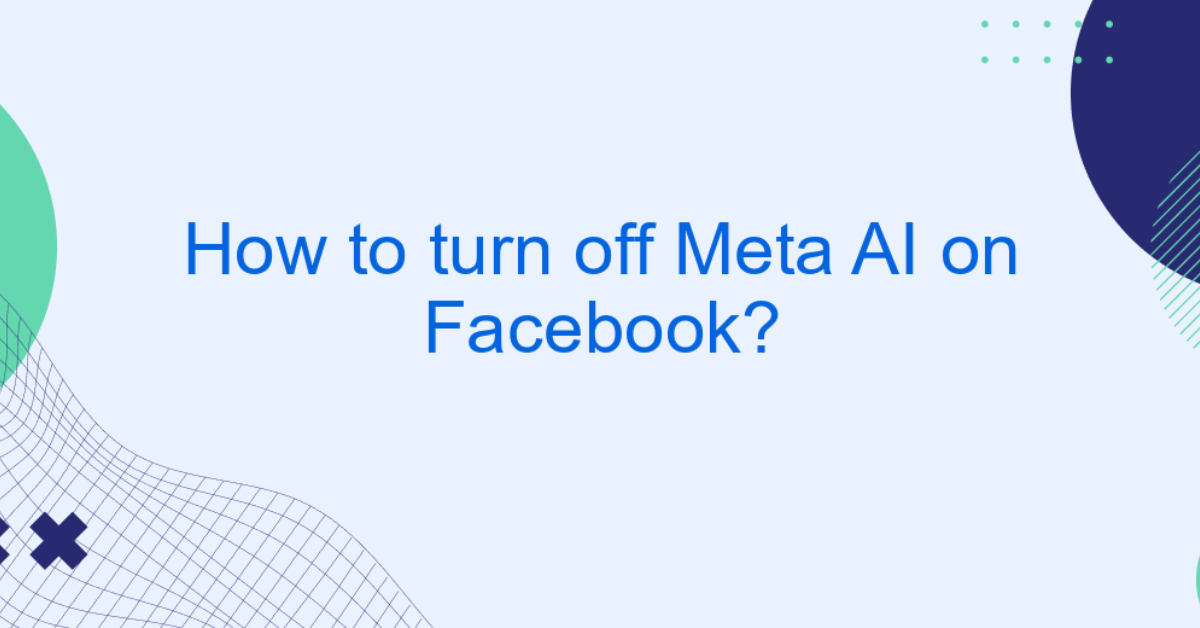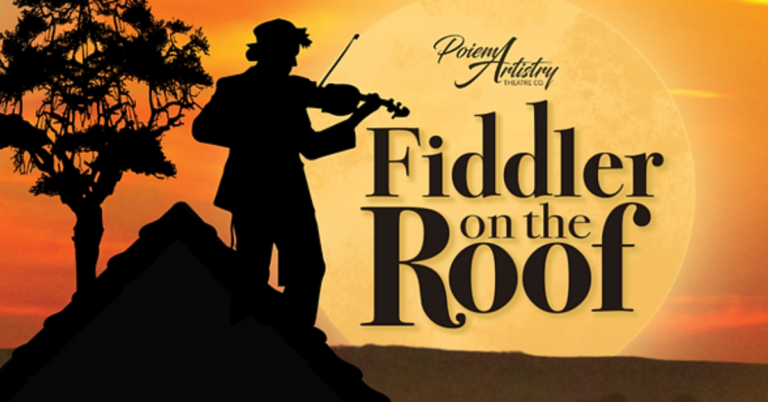Meta tags are essential components of HTML that provide metadata about a webpage, aiding in its description, keywords, and author. However, there are instances when website owners or developers may want to turn off or disable certain meta tags, especially those related to search engines, social media previews, or site analytics. In this article, we will explore various methods to turn off meta tags, the reasons behind doing so, and best practices to ensure your site remains optimized for users and search engines.
Why Turn Off Meta Tags?
- SEO Optimization: Sometimes, certain meta tags can negatively impact your website’s search engine optimization (SEO). For instance, outdated or irrelevant meta descriptions may confuse search engines about your content.
- Privacy Concerns: Users and website owners may wish to limit the amount of data shared with third-party services. Disabling specific meta tags can help enhance user privacy.
- Performance: Excessive use of meta tags can lead to a bloated HTML document, potentially slowing down site performance. Simplifying the code by removing unnecessary tags can improve load times.
How to Turn Off Meta Tags
The method for turning off meta tags varies based on the platform or content management system (CMS) you are using. Below are detailed instructions for some of the most common systems.
1. Using WordPress
In WordPress, you can manage meta tags through your theme or by using plugins.
- Through Theme Files:
- Access your WordPress admin panel.
- Navigate to Appearance > Theme Editor.
- Locate the header.php file.
- Find the meta tags you wish to disable (e.g., meta description, keywords) and remove them.
- Save the changes.
- Using Plugins:
- Install and activate a plugin like Yoast SEO or All in One SEO Pack.
- Go to the plugin’s settings.
- Disable specific meta tags under the relevant settings (e.g., meta description or robots tags).
2. Using HTML
If you are coding your website in HTML, simply removing or commenting out the meta tags you want to disable is straightforward.
html
Copy code
<!– This is how you can comment out a meta tag –>
<!– <meta name=”description” content=”Your description here”> –>
To completely remove a meta tag, simply delete it from the <head> section of your HTML document:
html
Copy code
<head>
<meta charset=”UTF-8″>
<meta name=”viewport” content=”width=device-width, initial-scale=1.0″>
<!– Remove the following line to turn off the meta tag –>
<meta name=”description” content=”Your description here”>
</head>
3. For Joomla
In Joomla, meta tags can be managed through the admin interface:
- Log in to your Joomla admin panel.
- Go to System > Global Configuration.
- Click on the Site tab.
- Under SEO Settings, you can turn off various meta tags by setting the relevant options to “No”.
4. For Shopify
Shopify provides options to edit meta tags within its admin panel:
- Go to your Shopify admin.
- Navigate to Online Store > Preferences.
- Scroll down to the Search engine listing preview section.
- Edit or remove the meta description and title.
To turn off specific meta tags in Shopify’s code, access Online Store > Themes, click on Actions, and select Edit code. Look for the theme.liquid file and remove or comment out the necessary tags.
Best Practices
- Keep SEO in Mind: Before disabling any meta tags, ensure that it won’t adversely affect your website’s SEO. Always keep the essential tags intact, such as the viewport and charset.
- Use Robots.txt: If you want to prevent search engines from indexing certain pages, consider using a robots.txt file instead of disabling meta tags.
- Test Changes: After making changes, use tools like Google Search Console to analyze how your changes affect site performance and indexing.